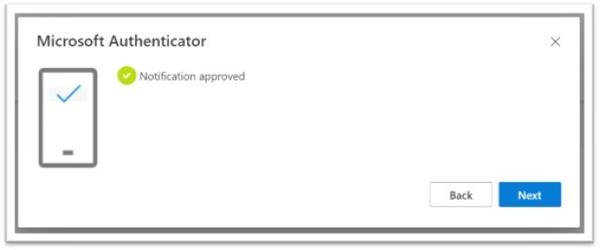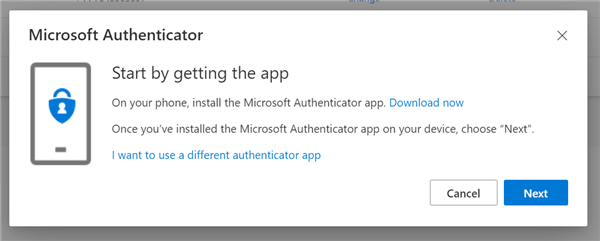Enabling the Multi-Factor Authentication Application
What is the Multi-Factor Authentication App?
If you are an IT Administrator please feel free to share this walkthrough to the users when you have turned on this function...
An article on setting it up in Azure will follow soon.
Step 1 - Sign In
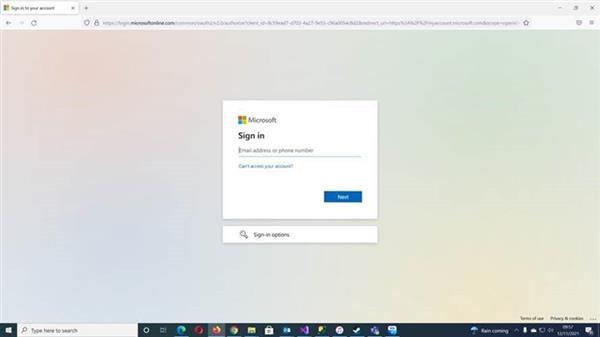
Navigate to https://myaccount.microsoft.com/ where you will be prompted for a log in via one of the two screens below.
Your work account is your email address.
You will be met with either a sign in page or choose account page.
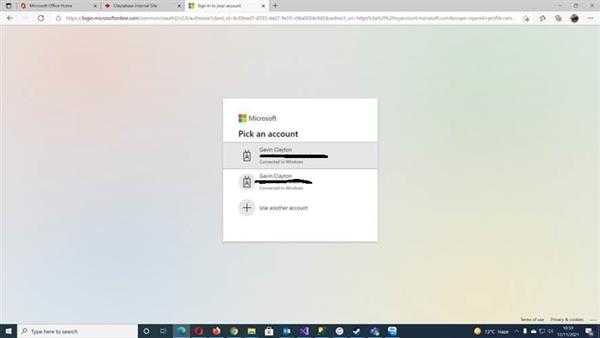
Step 2 - My Account
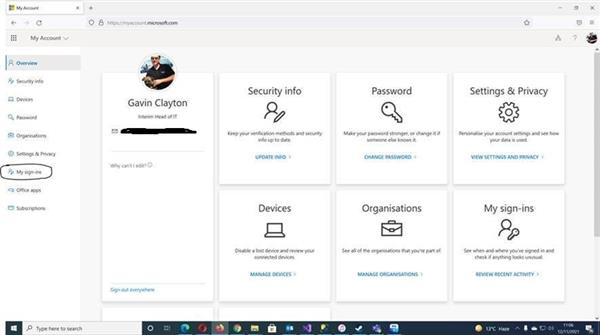
Most of the items on here are locked. So go to “My sign-ins” on the left.
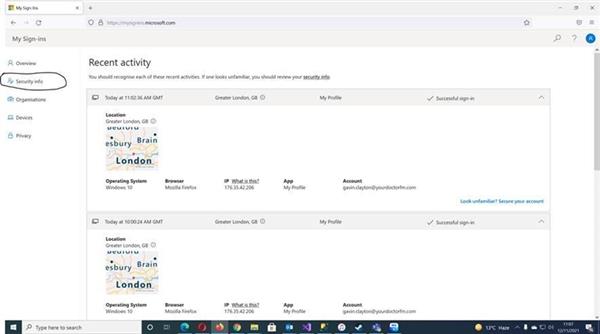
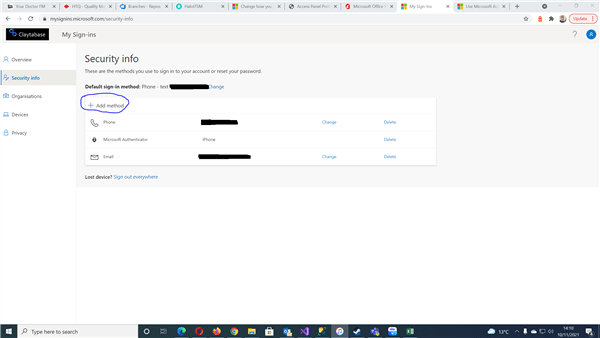
On here, simply click "Add Method"
As a quick side note, it is also worth going through the steps to add a phone number at the same time in case the rest of the alternate method doesn't work properly, as you may get stuck in a loop.
If you do get stuck in a loop simply inform you administrator add your phone number to the Authentication Methods in the Azure Portal.
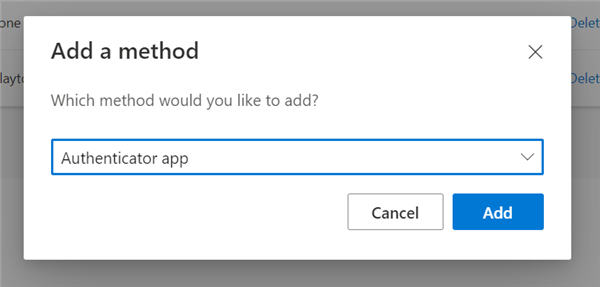
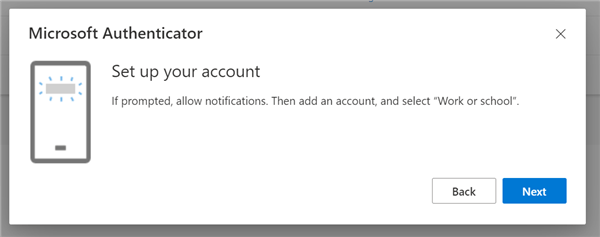
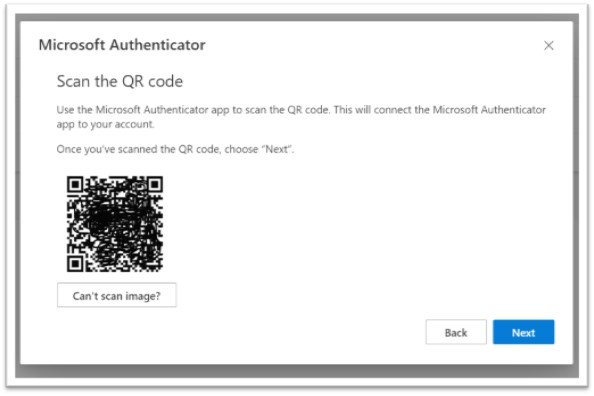
Step 4 - Switch to the App
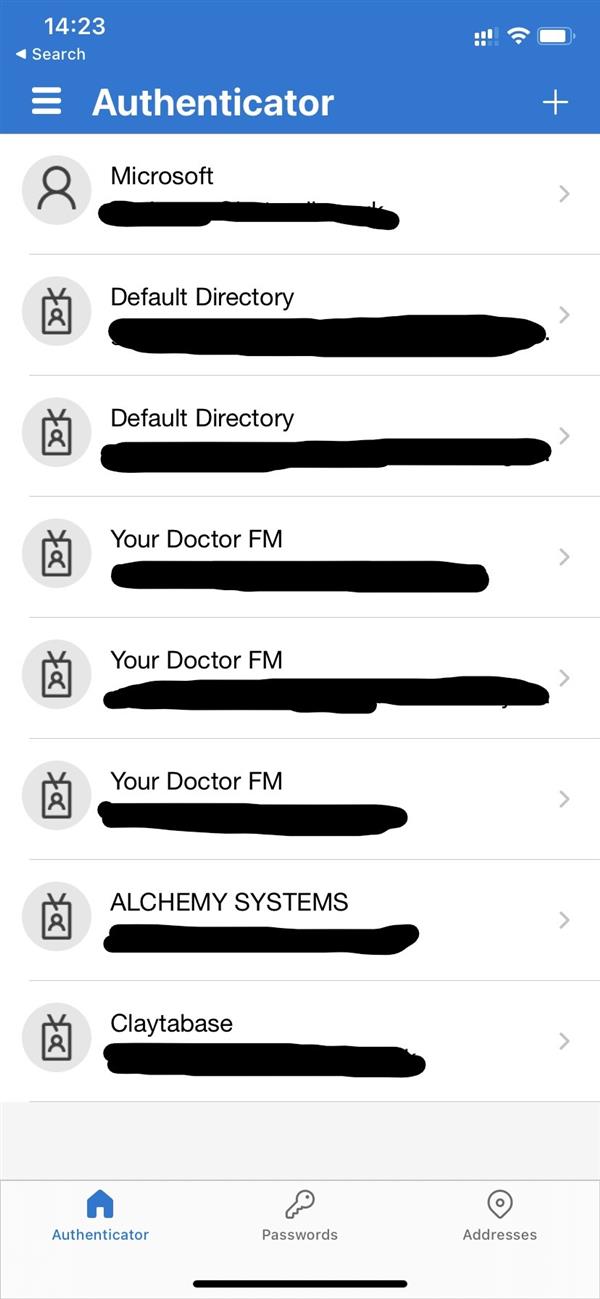
Switch to your phone, your accounts will be empty if it is a new install, but you can use the same app for multiple installs.
Step 4 - Switch to the App
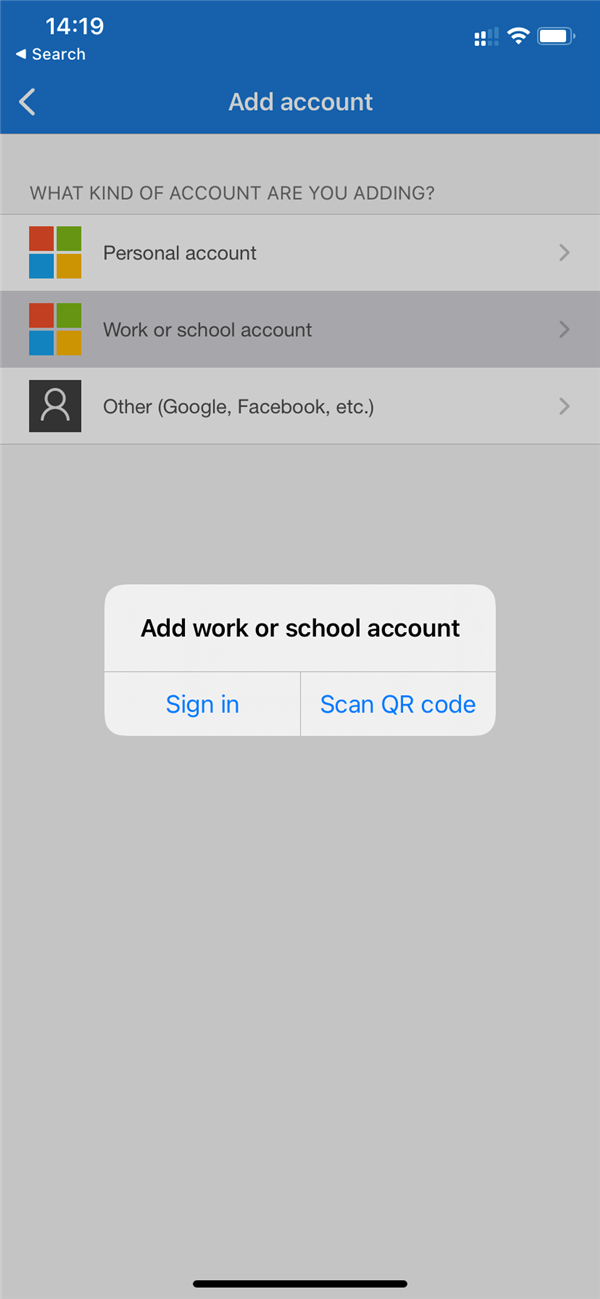
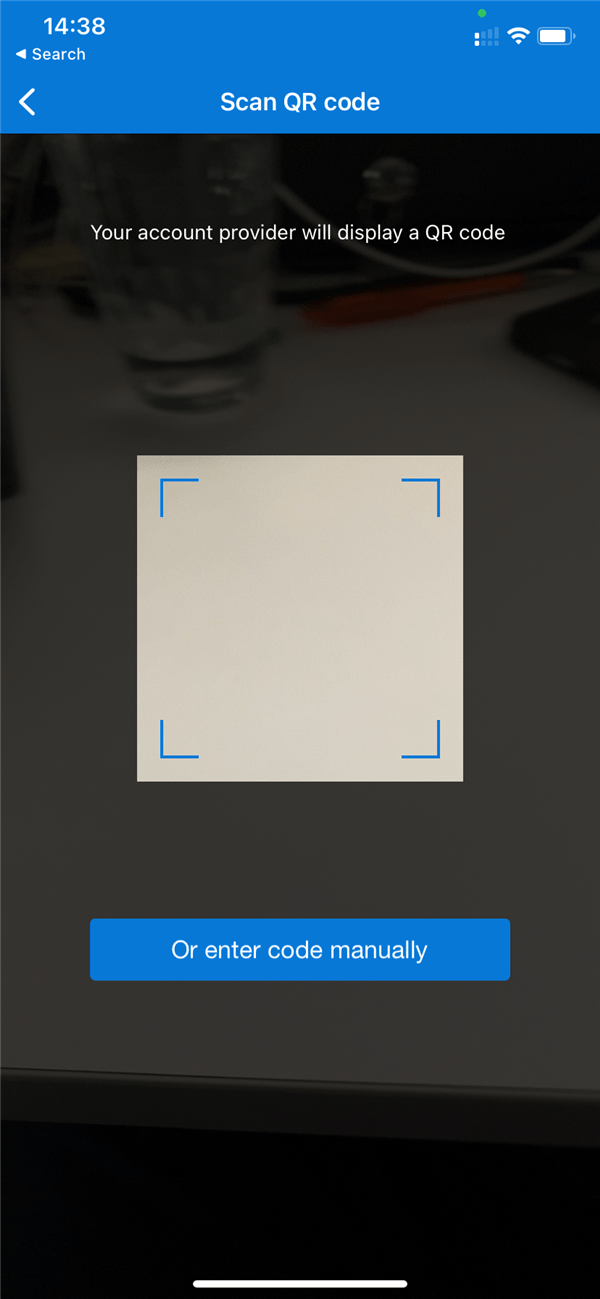
Centre the image on the browser in your phone.
You should then be taken back to the home screen.
Step 5 - Back to your browser
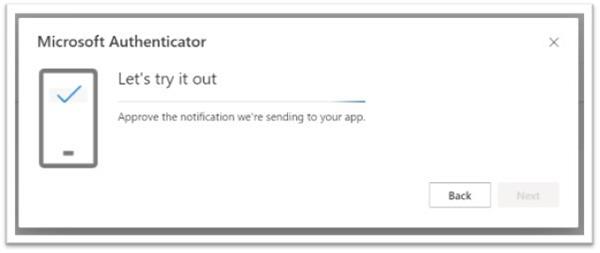
Step 6 - Back on your phone
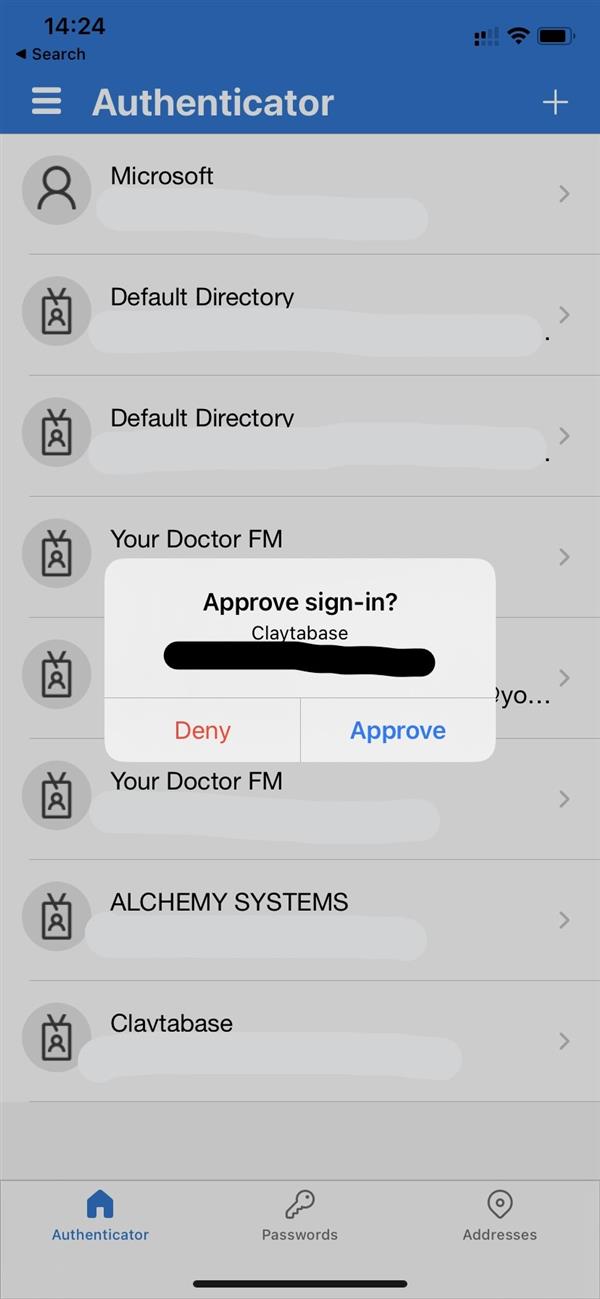
Done - Hopefully!